Help and Information Layer: Passive
The active information layer can be useful depending on the overall guidance mechanisms being used. The obvious limit with it is, that it temporarily gets in the way of the user using the tool.
In passive mode the user can still do everything with the tool whilst still being guided and having access to all the help and information.
If the video appears blurry in your browser please visit the direct link
You can see we’ve used a small icon here to benignly indicate the tooltip to the user, but we could just as easily make the elements themselves tooltips accessible or even incorporate tooltips methods that also support touch. The range of possibilities is very broad.
Some of the highlights specifically in regards to the above demo:
Guidance to key elements
As users are getting use to Risk Researcher (or if they don’t use it often), missing the ‘Fee Disclosure’ and/or the ‘Replacement Advice’ items, can be common place.
This highlights the importance of the Actions menu directly, whilst not taking up space or interfering with the users experience.
The solution is responsive to the scenario, for example: if no replacement advice is being recommended then the guide and tooltip simply don’t appear for that element.
Maximising efficiency and data through knowledge
The ‘Record’ and implement buttons are a great example of how, just because you can get a result out of the system, doesn’t mean you are using it in the most efficient manner
If a user doesn’t take advantage of this feature, they may be losing out on several efficiencies and getting the best possible data automatically recorded for them. Of course, if they use ‘Implement’ at the wrong time, it can cause all sorts of data and then document problems.
With this approach, not only is the information instantly available but the benefits and possible interlinking with other components are also highlighted.
Pro-active tackling of common user and support questions
Building a powerful and automated replacement of advice section for templates can be a massive time saver, as this can be an incredibly time consuming aspect of the advice generation phase.
One of the most common support and user queries we’ve seen over the years, is from users striving to use this section in Risk Researcher. Often the ‘replacement of advice’ can be missed, as its tucked away in the action menu. Even when they find it and use it, ensuring the policies are properly linked with risk researcher then, becomes a common cause of support and help questions.
This not only guides the user there, but highlights the importance of this linking and directly showing the user the correct way for this to occur.
Highlight Settings: Redux
Again, a common thing we’ve seen in even medium size businesses writing good quantities of risk, is the default commission rates not being set for preferred products.
To an extent maybe the growing movement to Fee for Service models may make this irrelevant, but if users are reminded or know they can configure this (and other options) to make things easier and quicker, than that’s a better outcome than just assuming they might know this can be done.